

How to update Hdfury with Windows
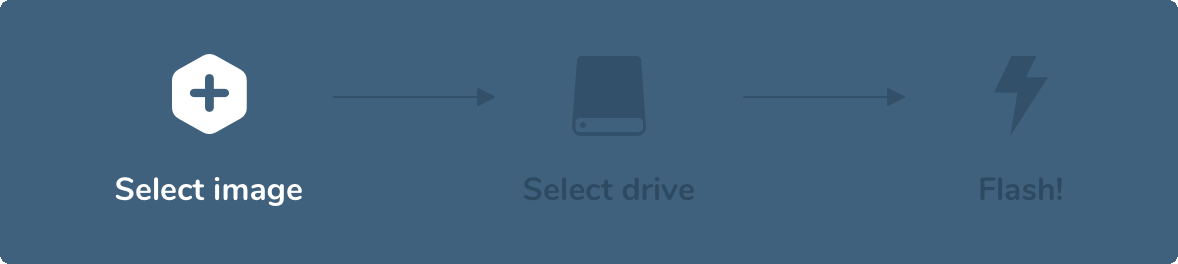
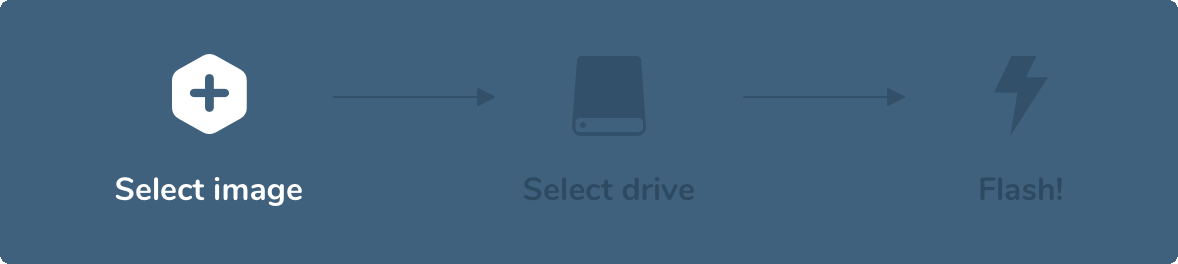
How to Update HDFury Products on Windows?
1. Determine your HDFury update method:
- HDFury products have varied update methods. Some can be updated through a web browser, others directly with a USB cable connected to a computer, and some need a USB stick.
- Find the right method in the manual for your HDFury product at www.hdfurymanual.com
2. Download the necessary firmware:
- Go to www.hdfuryfirmware.com to obtain the latest firmware ISO files for your HDFury device.
3. Update using a USB stick (if required):
- Download Etcher:
- Visit [Etcher's website](https://www.balena.io/etcher/) and grab the Windows version.
- Once downloaded, install Etcher by following the setup wizard.
- Prepare the USB stick:
- Insert the USB stick into your Windows PC. Flashing will erase all data!
- Use 'Disk Management' to format it to the FAT32 file system.
- Flash the firmware with Etcher:
- Open Etcher.
- Click "Flash from file" and choose the HDFury firmware ISO file.
- Click "Select target" for the USB stick.
- Hit "Flash!" and wait for the process to finish.
4. Perform the firmware update:
- Rely on the specific steps from your product's manual at www.hdfurymanual.com depending on the update method.
5. Confirm the update:
- Once updated, power on your HDFury product and inspect the firmware version to ensure successful installation.
