

How to update HDfury Vertex
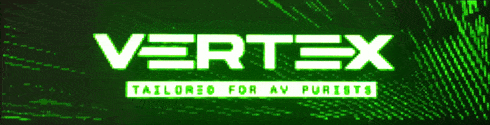
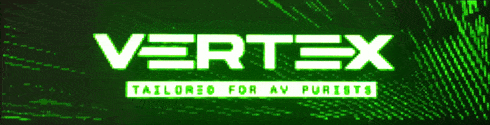
How to Update the HDFury Vertex
1. Preparation:
- Ensure you're performing these steps on a Windows machine. Currently, HDFury supports Windows-only updates for the Vertex product via USB.
- It's crucial to run all required software and steps with administrative privileges. Do this by right-clicking the executable file and selecting 'Run as administrator'.
- First, attempt the Vertex update without having the Silabs drivers installed. If you encounter issues, then install the Silabs drivers on your Windows computer.
2. Download Necessary Software and Firmware:
- Visit www.hdfuryfirmware.com and download the latest firmware for your HDFury Vertex product.
- Also, download any associated update software if available.
3. Connect Your HDFury Vertex to Your Computer:
- Connect the HDFury Vertex product to your computer using the appropriate USB cable.
4. Run the Update Software:
- Install and launch the downloaded software.
- Execute the MCU&FPGA update file.
5. Complete the Update:
- After the FPGA update, you'll need to power cycle the Vertex and wait around 15 seconds until the update is applied. Once the OLED turns back on, the device is ready for use.
- The updated version should display something like: 1.38.1.45 from the GUI or OLED.
6. Troubleshooting Error Messages:
- In case of issues, and if the OLED displays a lock icon in the top right corner, press and hold the RST button and then press the INP button twice. The Vertex device will prompt for a power cycle. After completion and restart, if the lock icon isn't present, the device is ready to operate without limitations.
---
Always ensure to consult manuals and official sources, especially when dealing with updates and firmware changes. Check [www.hdfurymanual.com](http://www.hdfurymanual.com) for any additional details and specific instructions for your HDFury Vertex product.
