

How to update Hdfury with Linux
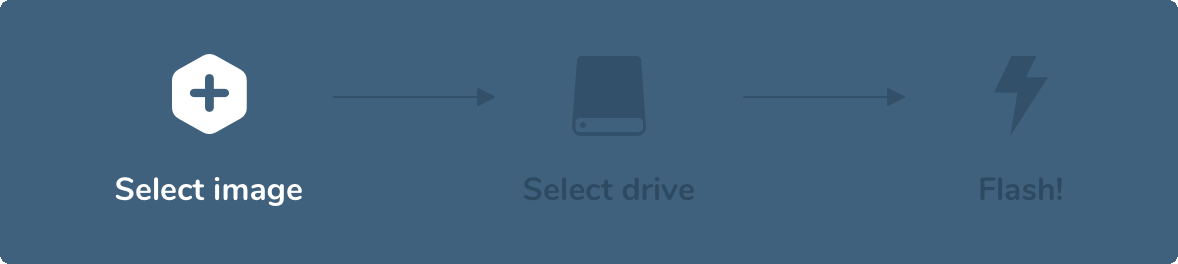
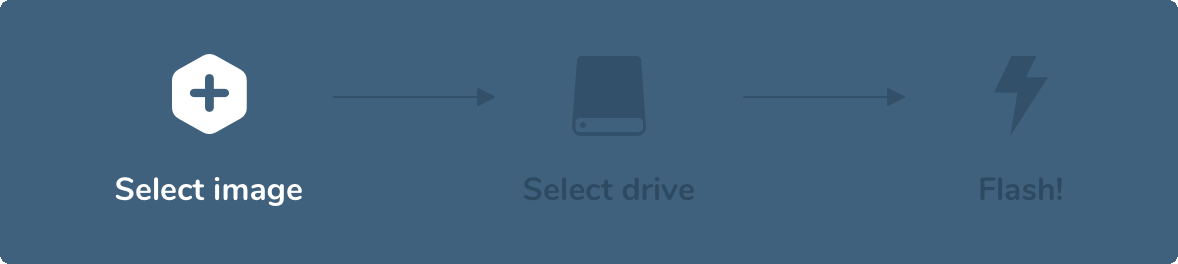
How to Update HDFury Products on Linux?
1. Determine your HDFury update method:
- HDFury products vary in their update methods. Some can be updated via a web browser, others directly through a USB cable connected to a computer, while some require a USB stick for the process.
- Find the appropriate method in the manual of your HDFury product at www.hdfurymanual.com
2. Download the necessary firmware:
- Visit www.hdfuryfirmware.com to get the latest firmware ISO files for your HDFury product.
3. Update via a USB stick (if required):
- Download Etcher:
- Head to [Etcher's website](https://www.balena.io/etcher/) and download the Linux version.
- Follow the installation instructions based on your Linux distribution (often through .AppImage, .deb, or .rpm files).
- Prepare the USB stick:
- Plug the USB into your Linux machine. Remember that flashing will erase all data!
- Use a tool such as `fdisk` or `gnome-disks` to format the USB stick to the FAT32 filesystem.
- Flash the firmware with Etcher:
- Launch Etcher.
- Select "Flash from file" and pick the HDFury firmware ISO file.
- Choose "Select target" for the USB stick.
- Click on "Flash!" and wait for the process to complete.
- Resolve write permissions issue (if encountered):
- If Etcher cannot access the USB, you might need to run it with root privileges. Use `sudo` to start Etcher. Always exercise caution and ensure you select the correct drive.
4. Execute the firmware update:
- Follow the specific steps from your product manual available at www.hdfurymanual.com based on the chosen update method.
5. Verify the update:
- After the update process, power on your HDFury product and check the firmware version to confirm successful installation.
