

Hdfury Arcana 2 FIRMWARE

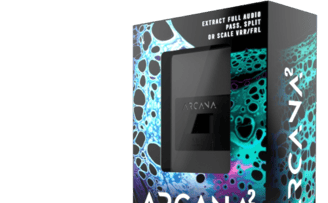
Unlock enhanced audio and video performance with HDFury Arcana 2 firmware updates. Keep your HDFury Arcana 2 device up to date with the latest firmware to experience even richer soundscapes and stunning visuals. Our firmware updates deliver seamless compatibility with the latest audio formats, such as Dolby Atmos and DTS:X, while optimizing video processing for pristine picture quality. Elevate your audiovisual experience and explore the full potential of HDFury Arcana with our authorized firmware updates. Upgrade your firmware today and enjoy an immersive audio and video journey like never before.
HDFURY ARCANA 2 FIRMWARE 0.22
We have two files: one is standard, and the other is an ISO file. The ISO file can easily be flashed onto a USB stick using Etcher on Windows, Linux, or an Apple Mac. For the standard file, you need to follow a series of steps as described below. However, some people find it challenging to make it work. So, we've come up with an alternative solution. If you're struggling, using the ISO file and flashing it with ETCHER might be easier. You can find a guide for the ISO file at this link below:
step-by-step guide on how to upload firmware to the HDFury Arcana device:
1. Download the Latest HDFury Arcana Firmware:
- Download the latest firmware version compatible with your device. Make sure to choose the correct firmware version for your Hdfury Arcana model.
2. Prepare the USB Flash Drive:
- Take a USB flash drive and ensure it is formatted in FAT32 file system.
- Create a new folder on the USB flash drive and name it "Firmware" (without quotes).
3. Copy the Firmware File to the USB Flash Drive:
- Open the downloaded firmware file (usually in zip format) and extract the contents.
- Locate the firmware file (usually with a .bin extension) and copy it to the "Firmware" folder on the USB flash drive.
4. Power Off the HDFury Arcana:
- Ensure that the Arcana device is turned off and disconnected from any power source or HDMI connection.
5. Insert the USB Flash Drive:
- Insert the USB flash drive containing the firmware file into one of the available USB ports on the HDFury Arcana.
6. Power On the HDFury Arcana:
- Plug in the power adapter or connect the Arcana to a power source to turn it on.
- Wait for the Arcana to initialize and detect the firmware update on the USB flash drive.
7. Firmware Update Process:
- The Arcana should automatically recognize the firmware update file on the USB flash drive.
- Follow the on-screen instructions (if any) to start the firmware update process.
- The update process may take a few minutes, and the device may restart during the process. Do not power off the device or remove the USB flash drive while the update is in progress.
8. Verify Firmware Update:
- After the firmware update is complete, the Arcana should automatically reboot and display the updated firmware version on the screen.
- Double-check the firmware version displayed on the screen to ensure that it matches the latest version you downloaded.
9. Remove the USB Flash Drive:
- Once the update is successful and the Arcana has restarted, you can safely remove the USB flash drive from the device.
Congratulations! You have successfully updated the firmware on your HDFury Arcana device. Always make sure to follow the instructions carefully to avoid any issues during the update process. If you encounter any problems, refer to the official HDFury support documentation.
