

How to update Hdfury with Mac (apple)
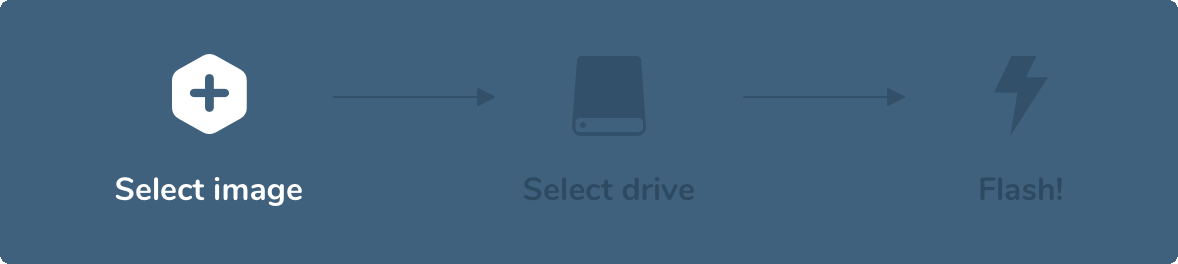
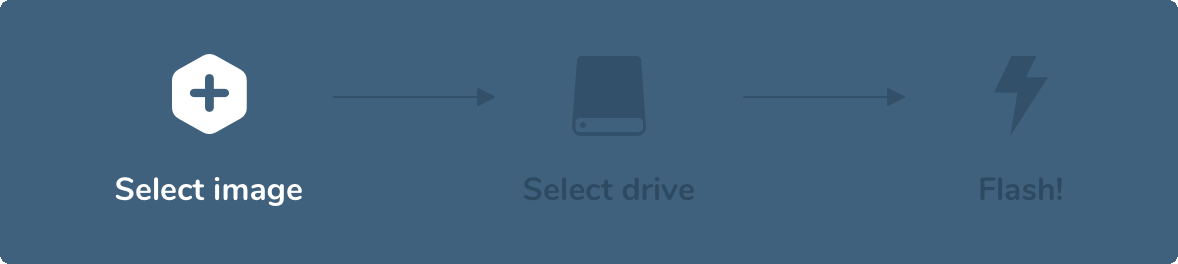
How to Update HDFury Products on a Mac?
1. Determine your HDFury update method:
- HDFury products vary in their update methods. Some update via a web browser, others through a USB cable connected to a computer, and some require a USB stick.
- The appropriate method can be found in the manual of your HDFury product at www.hdfurymanual.com
2. Download the necessary firmware:
- Visit www.hdfuryfirmware.com to fetch the latest firmware ISO files for your HDFury product.
3. Update via a USB stick (if needed):
- Download Etcher:
- Head to [Etcher's website](https://www.balena.io/etcher/) for the macOS version.
- After downloading, install Etcher by dragging the icon to the 'Applications' folder.
- Prepare the USB stick:
- Insert the USB into your Mac. Flashing will erase all data!
- Use the 'Disk Utility' to format it to the FAT32 filesystem.
- Flash the firmware with Etcher:
- Launch Etcher.
- Choose "Flash from file" and select the HDFury firmware ISO file.
- Choose "Select target" for the USB stick.
- Click on "Flash!" and wait until it's done.
- Resolve write permissions issue (if applicable):
- For macOS Catalina users: If you encounter write permissions issues, navigate to “System Preferences” -> “Security & Privacy” -> “Privacy” and add Etcher to "Full Disk Access".
4. Execute the firmware update:
- Follow the specific steps from your manual at www.hdfurymanual.com depending on the update method.
5. Verify the update:
- After the update, power on your HDFury product and check the firmware version to confirm the successful installation.
---
I hope this helps! If you need further translations or adjustments, let me know.
